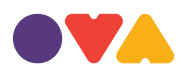Managing Comments
One of the most exciting features of blogging tools are the comments. This highly interactive feature allows users to comment upon article posts, link to your posts, and comment on and recommend them. These are known as trackbacks and pingbacks. We’ll also discuss how to moderate and manage comments and how to deal with the annoying trend in “comment spam”, when unwanted comments are posted to your blog.
Trackbacks
Trackbacks were originally developed by SixApart, creators of the MovableType blog package. SixApart has a good introduction to trackbacks:
In a nutshell, TrackBack was designed to provide a method of notification between websites: it is a method of person A saying to person B, “This is something you may be interested in.” To do that, person A sends a TrackBack ping to person B.
A better explanation is this:
- Person A writes something on their blog.
- Person B wants to comment on Person A’s blog, but wants her own readers to see what she had to say, and be able to comment on her own blog
- Person B posts on her own blog and sends a trackback to Person A’s blog
- Person A’s blog receives the trackback, and displays it as a comment to the original post. This comment contains a link to Person B’s post
The idea here is that more people are introduced to the conversation (both Person A’s and Person B’s readers can follow links to the other’s post), and that there is a level of authenticity to the trackback comments because they originated from another weblog. Unfortunately, there is no actual verification performed on the incoming trackback, and indeed they can even be faked.
Most trackbacks send to Person A only a small portion (called an “excerpt”) of what Person B had to say. This is meant to act as a “teaser”, letting Person A (and his readers) see some of what Person B had to say, and encouraging them all to click over to Person B’s site to read the rest (and possibly comment).
Person B’s trackback to Person A’s blog generally gets posted along with all the comments. This means that Person A can edit the contents of the trackback on his own server, which means that the whole idea of “authenticity” isn’t really solved. (Note: Person A can only edit the contents of the trackback on his own site. He cannot edit the post on Person B’s site that sent the trackback.)
SixApart has published an official trackback specification.
Pingbacks
Pingbacks were designed to solve some of the problems that people saw with trackbacks. That is why the official pingback documentation sounds so much like the description of a trackback:
For example, Yvonne writes an interesting article on her Web log. Kathleen reads Yvonne’s article and comments about it, linking back to Yvonne’s original post. Using pingback, Kathleen’s software can automatically notify Yvonne that her post has been linked to, and Yvonne’s software can then include this information on her site.
The best way to think about pingbacks is as remote comments:
- Person A posts something on his blog.
- Person B posts on her own blog, linking to Person A’s post. This automatically sends a pingback to Person A when both have pingback enabled blogs.
- Person A’s blog receives the pingback, then automatically goes to Person B’s post to confirm that the pingback did, in fact, originate there.
The pingback is generally displayed on Person A’s blog as simply a link to Person B’s post. It is commonly believed that pingbacks do not send any content, as trackbacks do. This is not correct. If you get a pingback, you will see an excerpt from that blog in the Edit Comments section of your dashboard. The issue is that very few themes display these excerpts from pingbacks. The default WordPress themes, for example, do not display pingback excerpts.
In fact, there is only one significant difference between pingbacks and trackbacks: Pingbacks and trackbacks use drastically different communication technologies (XML-RPC and HTTP POST, respectively). But that difference is important because trackbacks have become the target of so much spam. The automatic verification process introduces a level of authenticity, making it harder to fake a pingback.
Some feel that trackbacks are superior because readers of Person A’s blog can at least see some of what Person B has to say, and then decide if they want to read more (and therefore click over to Person B’s blog). Others feel that pingbacks are superior because they create a verifiable connection between posts.
Using Pingbacks and Trackbacks
Comments on blogs are often criticized as lacking authority, since anyone can post anything using any name they like: there’s no verification process to ensure that the person is who they claim to be. Trackbacks and Pingbacks both aim to provide some verification to blog commenting.
To enable trackbacks and pingbacks, in the Discussion Settings of your Administration Screen, select these items under ‘Default article settings’:
Attempt to notify any blogs linked to from the article.
Allow link notifications from other blogs (pingbacks and trackbacks) on new articles.
Selecting one option and not the other would not be very neighborly 😉
Once enabled, trackbacks and pingbacks from other sites will appear in your Administration Screen just like other comments, but on your post pages, they will appear according to your theme’s design.
Once enabled, pingbacks are sent automatically when you publish your post, you don’t have to do anything. To send trackbacks, you will need to find the trackback URL somewhere on the post page you are linking to. If you can’t find one, try to determine if the site supports pingbacks. If it does, you should not send trackbacks as well. Copy/paste the trackback URL into the Send Trackbacksfield on your Add New Post screen. If you don’t see this field, go to the screen options and select the Send Trackbacks option. Note that selecting this does not send trackbacks, it only displays the field called Send Trackbacks. When you publish your post, trackbacks will be sent to the URLs you pasted into the field. This field will also show the status of trackbacks and pingbacks on your Edit Post screen.
If there is someone that wants to send a trackback to your WordPress blog because their blogging software does not support pingbacks, your trackback URL they should insert into their post edit screen is your blog post’s permalink with “trackback/” appended to the end. If their software supports pingbacks, they do not need to do anything, the process is automatic.