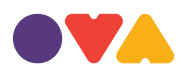If you want to give your website a new look or just want to change templates after your website has been setup, with OVA you can switch templates whenever you like, as many times as you like.
CAUTION: When switching templates keep in mind that any customization that you have done to your website will be wiped clean. Be sure save on your computer a copy of any text and images from your website that you would like to keep as they will all be cleared to make way for the new template.
To switch templates:
1. Login to your OVA account using your username and password
2. Visit Your Dashboard. When you login you should be taken automatically to your Dashboard. If you are already logged in, visit your Dashboard by clicking the 'Dashboard' button on the left sidebar.
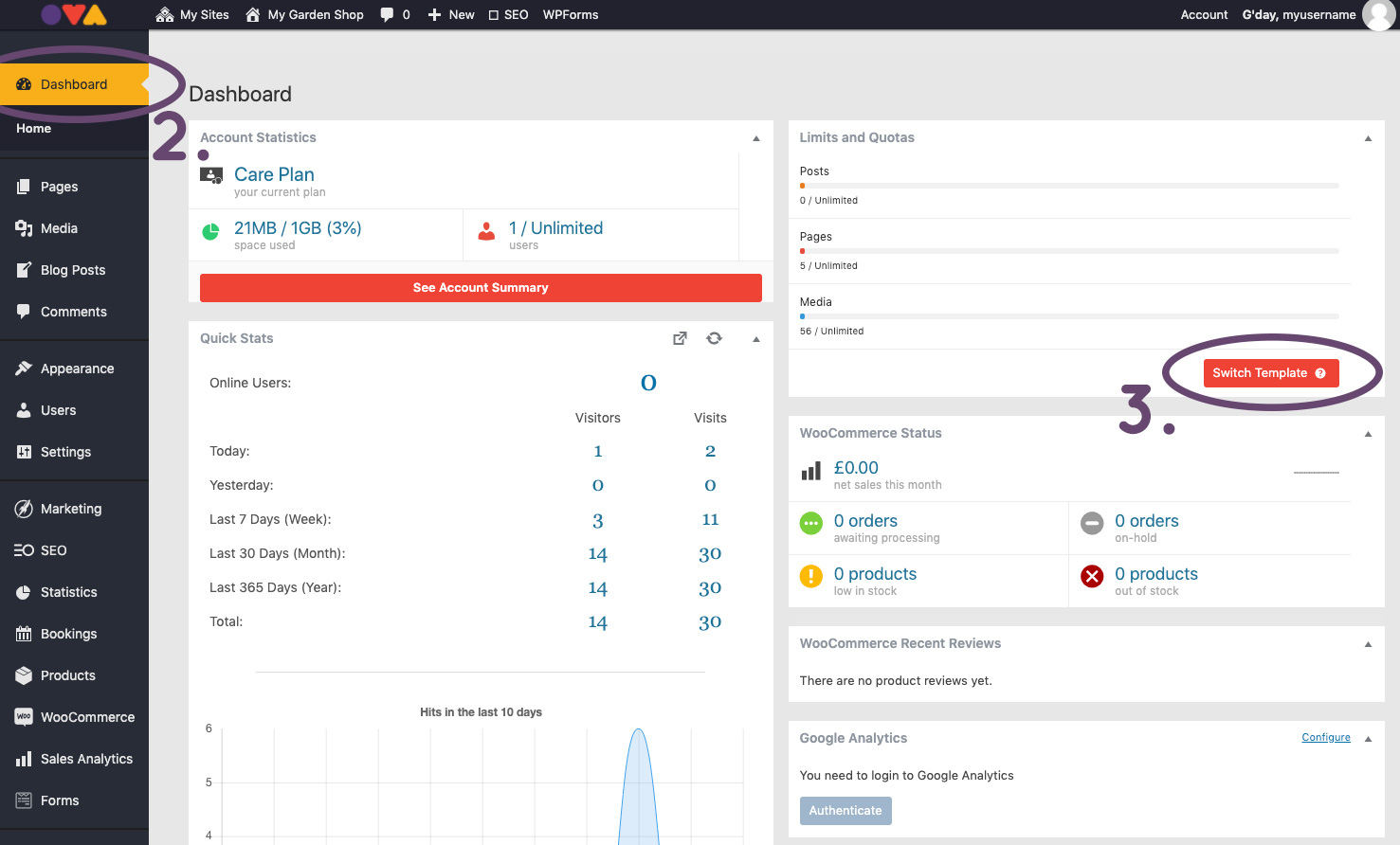
3. Under 'Limits & Quotas' click 'Switch Template'. You will be taken to the template selection page where you can browse all the available templates.
4. When you have found a template you like click 'Select' for that template. You will be asked to confirm your choice. REMEMBER TO BACKUP ANY TEXT AND IMAGES YOU NEED FROM YOUR CURRENT WEBSITE FIRST. These will be overwritten if you choose a new template.
5. Click 'Yes, I'm Sure' Please be patient, do not close your browser while OVA creates your new website template.