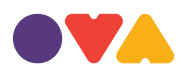This video will show you how to change the favicon to help personalise your website with your business's branding.
1. Click the Customise button in the OVA tool bar under the URL.
2. In the settings tool bar on the left, click Header.
3. In the Header section, click Site Identity.
4. In the Site Identity section, scroll down to Site Icon and click Select Site Icon.
5. Upload a favicon via Upload Files or select a Favicon from the Media Library before clicking the blue Select button in the bottom right hand corner.
6. You can choose to crop the favicon or to skip cropping.
7. Click Publish at the top of the Settings bar.
8. Click the cross to the left of the Publish button to exit.
Note: If you are creating your own Favicon, it must be as a .jpg or .png file. The Favicon should be square and at least 52 x 52 pixels.