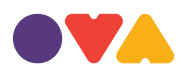To login to your website on OVA you will need to know your website URL. This was the site url that you selected during signup. If your chosen url was 'johnsmowing' for example then your new website will be located johnsmowing.ova.net.au. Entering that into your web browser will bring up your website.
If you would like to login to your website so that you can make changes, add /login to the end of your website address. Using the example above the login would be johnsmowing.ova.net.au/login. Note that this address never changes so yo make it easier next time you want to login, simple bookmark this page in your web browser.
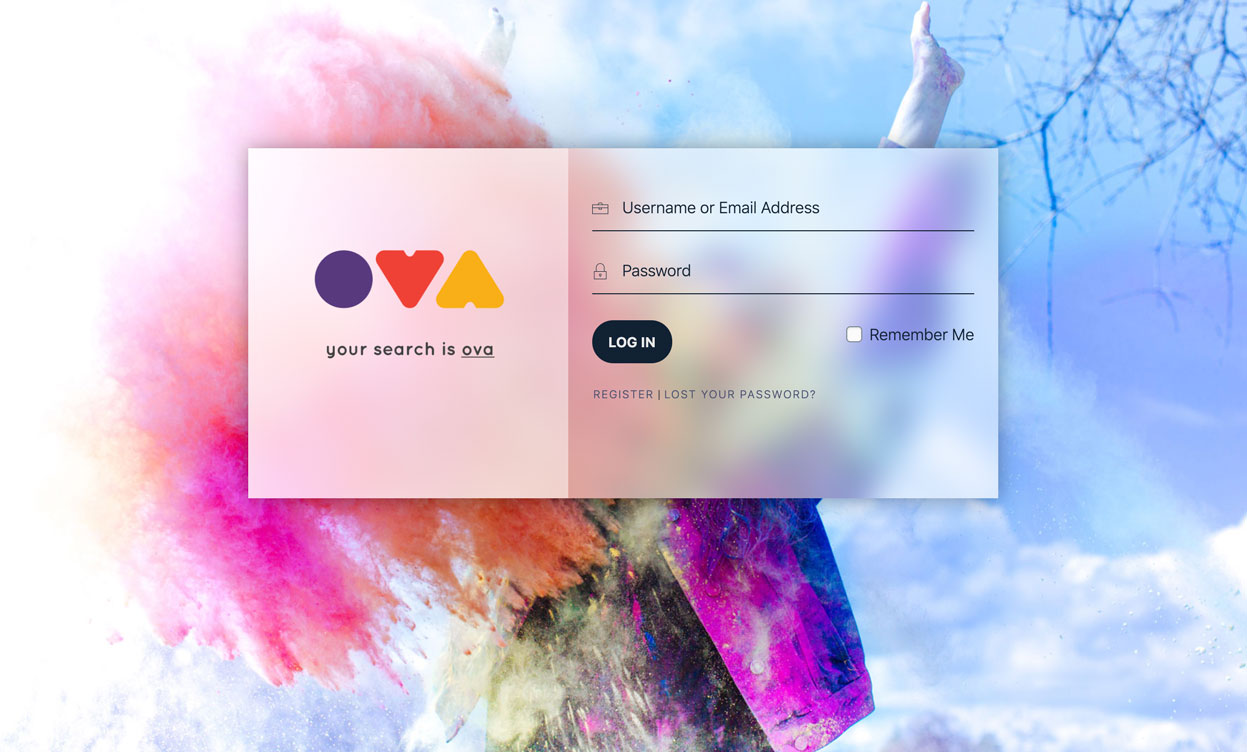
If you have linked a custom domain to your website such as johnsmowing.com.au then the same rules apply. Your login will be johnsmowing.com.au/login
On the login page you will be prompted to enter your username and password. You may also select the 'remember me' checkbox when logging in. If you do this then OVA will automatically log you in when you visit this page in the future. However it is more secure to login to your website when you need to and logout when you have finished making your changes.